
Locale
Do not index
Do not index
Ever struggled to explain something on your screen? Snipping tools are your digital Swiss Army knife for Mac users. These handy apps let you capture, annotate, and share screenshots effortlessly, making them essential for both personal and professional use.
In this comprehensive guide, we'll explore the world of snipping tools for Mac, including the built-in options and third-party applications. We'll cover everything from basic screen captures to advanced features like scrolling screenshots and optical character recognition (OCR).
Whether you're a casual user looking for quick snapshots or a power professional needing robust editing capabilities, you'll find the perfect snipping tool to boost your productivity on your Mac computer.
What is a Snipping Tool?

A snipping tool, also known as a screen capture tool or screenshot app, is a software application that allows users to capture static images or record videos of their computer display. These tools are designed to make it easy to grab visual content from your screen for various purposes.
Key features of snipping tools typically include:
- Multiple capture modes (full screen, window, custom area)
- Annotation tools for adding text, shapes, or highlights
- Easy sharing options
- Cloud storage integration
- Basic image editing capabilities
On Mac computers, users have access to both the built-in macOS Screenshot tool and a variety of third-party snipping tools available through the Mac App Store or developer websites.
Why Use Snipping Tools?
Snipping tools have become indispensable for many Mac users due to their versatility and ease of use. Here are some compelling reasons to incorporate a snipping tool into your workflow:
- Enhanced Communication: Quickly share visual information to explain concepts or report issues with greater clarity.
- Efficient Documentation: Create tutorials, user guides, or record important information with ease.
- Improved Productivity: Streamline the process of capturing and sharing screen content, saving time and improving workflow efficiency.
- Effective Collaboration: Facilitate remote teamwork by easily sharing visual feedback and ideas.
- Troubleshooting: Capture error messages or unusual behavior on your screen to seek help or document issues.
- Content Creation: Easily grab images or portions of your screen for use in presentations, blog posts, or social media content.
- Personal Organization: Save important information, receipts, or confirmation pages for future reference.
How to Use the Native macOS Screenshot Tool
Before exploring third-party options, it's worth familiarizing yourself with the built-in macOS Screenshot tool.
This native application offers basic functionality that may suffice for many users' needs.
To access the macOS Screenshot tool for screen recordings:
- Press Command + Shift + 5 on your keyboard.
- The screenshot toolbar will appear at the bottom of your screen.
From here, you have several options:
- Capture Entire Screen
- Capture Selected Window
- Capture Selected Portion
- Record Entire Screen
- Record Selected Portion
To take a quick screenshot without opening the toolbar:
- Entire Screen: Press Command + Shift + 3
- Part of the screen: Press Command + Shift + 4, then drag to select an area
Pro Tips for the Native Tool:
- Press and hold the Space bar after initiating a selected portion of the screen to move the selection area.
- Use Command + Shift + 4, then press Space and click on a window to capture a specific window with a shadow effect.
- Change the default save location by clicking "Options" in the screenshot toolbar.
While the built-in tools are convenient, it lacks some advanced features offered by third-party applications.
Let's explore some of the best snipping tools available for Mac users who need more functionality.
Best Snipping Tools for Mac
1. Xnapper

Best for: Designers, marketers, developers, and professionals who need beautiful screenshots
Xnapper is a powerful and user-friendly Mac snipping tool that stands out with its ability to automatically enhance screenshots. It's perfect for creating visually appealing captures quickly.
Pros:
- Automatic screenshot beautification with backgrounds and shadows
- Easiest way to add annotations
- OCR text recognition for extracting text from images
- Customizable shortcut keys for quick access
- Camera icon in the MacOS Status bar
Cons:
- No video capture capabilities
Key Features:
- Customizable templates for consistent branding
2. CleanShot X

Best for: Power users and content creators
CleanShot X is a versatile snipping tool that goes beyond basic screenshot capabilities, offering a wide range of capture modes and editing features.
Pros:
- Comprehensive feature set including scrolling capture
- Built-in cloud storage for easy sharing
- Powerful editor with extensive annotation tools
- Screen recording with audio
Cons:
- Steeper learning curve due to numerous features
- Higher price point compared to simpler tools
Key Features:
- Scrolling capture for long web pages
- GIF creation
- Text recognition (OCR)
- Self-timer for delayed captures
3. Monosnap

Best for: Users seeking a balance between features and simplicity
Monosnap offers a user-friendly interface combined with essential snipping features, making it suitable for various use cases.
Pros:
- Free basic version available
- Easy-to-use interface with intuitive controls
- Cloud storage options for quick sharing
- Both screenshot and screen recording capabilities
Cons:
- Some advanced features require a subscription
- Limited annotation tools compared to premium alternatives
Key Features:
- Quick access from the menu bar
- Basic editing and annotation tools
- Easy upload and sharing options
- Timed screenshot capture
4. Snagit

Best for: Businesses and professionals requiring extensive editing capabilities
Snagit is a comprehensive screen capture and recording tool that excels in creating professional-looking screenshots and tutorial videos.
Pros:
- Advanced editing and annotation features
- Excellent video capture and editing capabilities
- Robust sharing options including direct uploads
- Step-by-step guide creation tools
Cons:
- Higher price point may not be justified for casual users
- Can be overwhelming for those needing only basic functionality
Key Features:
- Panoramic scrolling capture
- Custom templates for consistent branding
- Text replacement and extraction (OCR)
- Extensive video editing tools
5. Lightshot

Best for: Users who prioritize speed and simplicity
Lightshot is a lightweight and straightforward snipping tool that focuses on speed and ease of use, perfect for those who need a simple solution for occasional screenshot tasks.
Pros:
- Free to use with a simple interface
- Quick and easy captures with minimal steps
- Basic editing features for essential annotations
- Direct upload to the Lightshot server for sharing
Cons:
- Limited advanced features compared to paid alternatives
- Ads present in the free version
Key Features:
- Similar image search functionality
- Quick sharing via URL
- Basic drawing and text tools
- Hotkey customization
6. Skitch

Best for: Evernote users and those who need quick annotations
Skitch, developed by Evernote, is a simple yet effective snipping tool that excels in quick annotations and seamless integration with the Evernote ecosystem.
Pros:
- Seamless integration with Evernote for organization
- Intuitive annotation tools for quick markups
- Free to use with a clean interface
- Easy sharing options
Cons:
- Limited capture options compared to more advanced tools
- Lack of advanced editing features
Key Features:
- Stamps for quick annotations (like arrows, check marks)
- Pixelation tool for hiding sensitive information
- Direct save to Evernote notebooks
- Basic shapes and text annotations
Choosing the Right Snipping Tool
When selecting a snipping tool for your Mac, consider the following factors:
- Frequency of use: If you only need occasional screenshots, the native macOS tool or a free option like Lightshot might suffice. For daily use, consider a more robust solution.
- Required features: Determine which features are must-haves for your workflow (e.g., scrolling capture, video recording, OCR).
- Ease of use: Consider the learning curve and how quickly you can capture and share screenshots.
- Integration: If you use specific productivity tools, look for snipping tools that integrate well with your existing workflow.
- Budget: Weigh the cost against the features offered, especially for premium tools like Snagit or CleanShot X.
- Performance: Ensure the tool runs smoothly on your Mac without significant impact on system resources.
- Support and updates: Look for tools with active development and good customer support.
Tips for Effective Screenshot Capture
To make the most of your chosen snipping tool on Mac, consider these tips:
- Learn keyboard shortcuts: Familiarize yourself with shortcuts for quick captures without interrupting your workflow.
- Use annotation wisely: Highlight important areas or add explanatory text to make your screenshots more informative.
- Organize your captures: Set up a system to name and store your screenshots for easy retrieval.
- Respect privacy: Be mindful of capturing sensitive information and use blur or pixelation tools when necessary.
- Optimize image quality: Adjust capture settings to balance between image quality and file size for your specific needs.
- Explore advanced features: Take advantage of features like delayed capture, scrolling screenshots, or video recording for more complex documentation tasks.
- Customize your tool: Many snipping tools allow for customization of the interface, shortcuts, and default settings. Tailor these to your preferences for a more efficient workflow.
Conclusion

Choosing the right snipping tool for your Mac depends on your specific needs, workflow, and preferences. From the built-in macOS Screenshot tool to feature-rich applications like Xnapper and CleanShot X, there's a solution for every user.
For those seeking professional-looking screenshots with minimal effort, Xnapper stands out as a top choice. Power users and content creators may prefer the comprehensive features of CleanShot X or Snagit. If simplicity and speed are your priorities, Lightshot or the native macOS tool might be more suitable.
Remember, the best snipping tool is one that seamlessly integrates into your workflow and meets your specific requirements. Consider factors such as capture options, editing capabilities, sharing features, and price when making your decision.
Many of these tools offer free trials, so don't hesitate to test a few options before committing to one that works best for you. With the right snipping tool at your fingertips, you'll be able to capture, annotate, and share your Mac's screen content more efficiently than ever before.
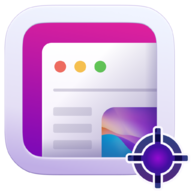
Beautiful Screenshots
Save time and create beautiful screenshots with Xnapper's screenshot capture and editing tools.
Table of contents
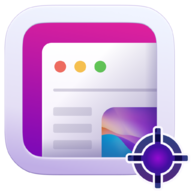
Beautiful Screenshots
Save time and create beautiful screenshots with Xnapper's screenshot capture and editing tools.

